How to Watch Embedded YouTube Videos in 1080p Quality
Table of Contents
Step 1: Add extension to your browser
You need to add extension to your browser. Here are the links:
Click on "Add to Chrome" (or whatever browser you are using)
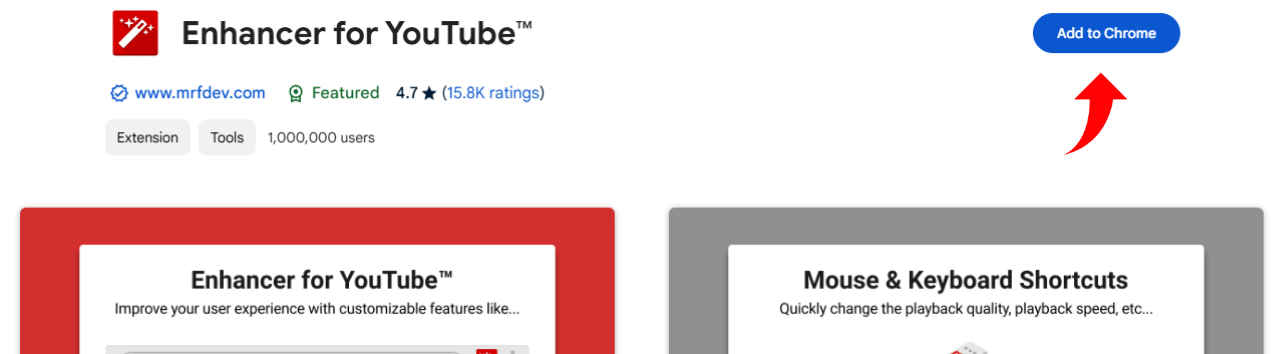
Confirm with on "Add extension". You can ignore the website that popups on successful installation.
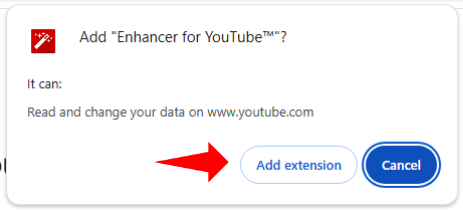
Step 2: Open the extension settings
In the top right of your browser click on the "Extension button".
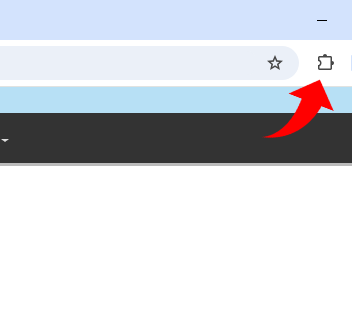
Locate the extension "Enhancer for YouTube™" and click on it to open the settings.
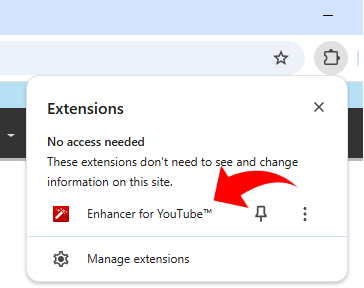
Step 3: Change settings for embedded videos
Once you open the extension, you will be greeted with massive amount of settings. Do not be intimidated with the amount of options. We are interested into only one setting, the Playback quality. If you can't find immediately, you can click the option on the menu and it will scroll you to it.
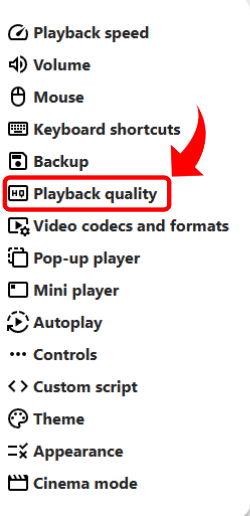
What we are looking is the following section that you can see on the picture below. Enable "Automatically select a playback quality".
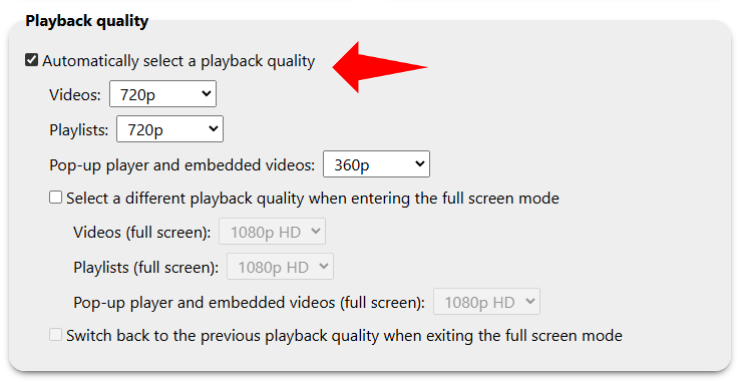
For the purpose of this website, the most important setting is to set "Pop-up player and embedded videos" to 1080p HD (or whatever quality you prefer). However, because this extension works on Youtube you should also set the "Videos" and "Playlists" to 1080p HD or higher. This setting will force Youtube to serve you HD quality videos.
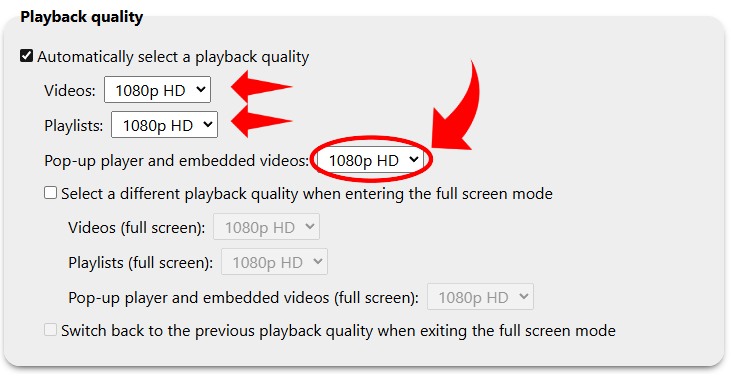
Step 4 (OPTIONAL): Disable additional settings from the extension
This extension is very powerful and useful, but it also modifies Youtube a bit. Since you probably do not want to change the look of your Youtube too much. To disable the Youtube visual changes go to "Controls" and just untick all the options.
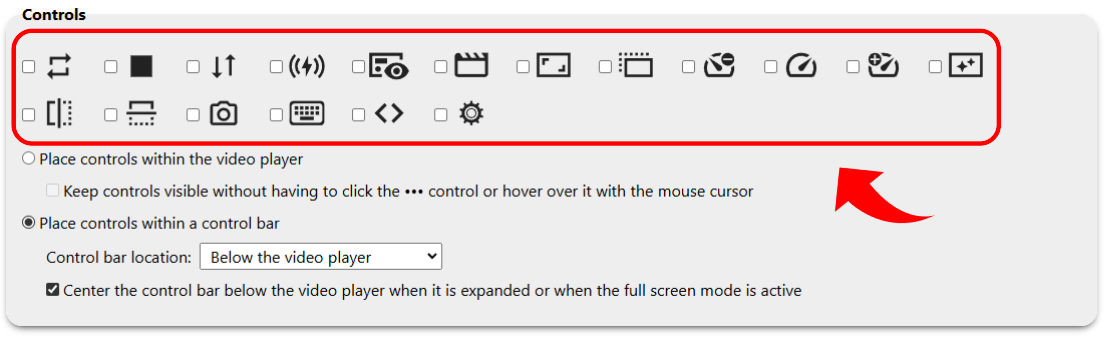
Why browser extension?
As of October 24, 2019, Youtube deprecated the function to control quality of videos in embedded videos. The only native solution is for users to manually change the quality of the videos. You are probably used to do that (using the gear icon in Youtube videos).
Unfortunately, Youtube UI is incredibly spoilery, so in order to provide spoiler-free experience we had to disable the UI and consequently disable user's ability to manually change the quality of the videos.
This leaves the Youtube on the auto quality. According to Youtube, this should automatically provide users the optimal viewing experience. However, from our obeservations this ends up with users having a degraded experience, mainly the video being stuck in 480p or 720p quality. Therefore, we are forced to use browser extension to change video quality.
Is it safe?
Generally, browser extension are safe because they are reviewed and signed by the maintaners of the browsers itself. In the case of Chrome and Brave, this is Google, in the case of Edge this is Microsoft and in the case of Firefox it is Mozilla Foundation. Majority of security risks are caught before the extensions is even published and then all the popular extensions are vetted by the community. In our case, the extension is used by more than a millions users.
Can I use this extension on mobile?
Yes, you can use this extension on mobile browsers but not all browsers support it. Mainly it is just not supported on mobile Chrome. I did not create a tutorial for mobile installation because the automatic quality of Youtube videos is quite good when watching on mobile phone.